
From this location Eclipse 3.2+\ Unzip the downloaded zip into any directory that will become your eclipse home.\ Launch eclipse.exe or eclipse.sh
You can find the following SVN plugin instructions here
Here you will find a screenshot tour of the Subclipse installation process in Eclipse 3.x. \ These particular screens were captured in Eclipse 3.0.2 running on Windows XP.
Begin the installation from the Eclipse Help menu item.
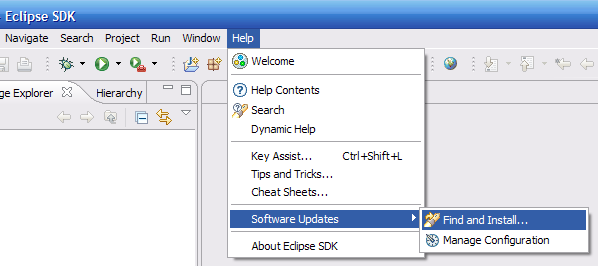
This screenshot show the screen as it initially comes up. In this case you will need to change the radio button to indicate that this is a new install.
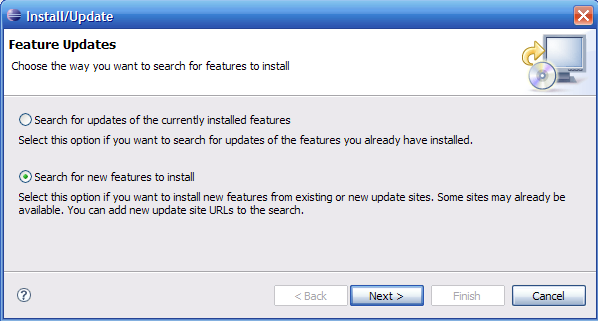
This screen will vary depending on the features you have installed already. You want to click on the New Remote Site button. If you are behind a proxy and the Eclipse install mechanism does not work, then you can download a zipped version of the update site and then click the New Local Site button instead.
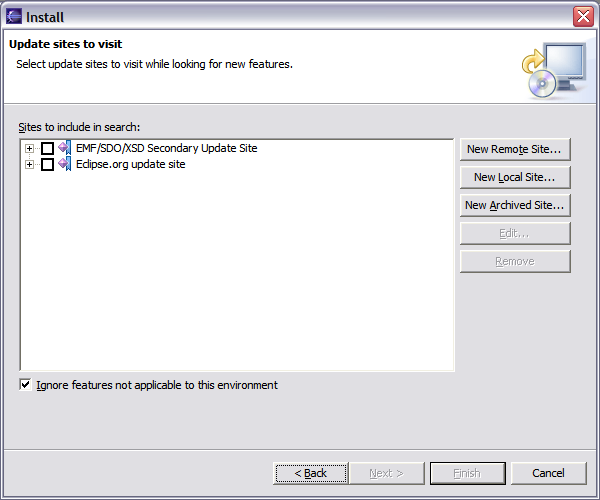
This screen is showing the New Remote Site dialog, filled in with the correct information to install Subclipse
Name: Subclipse
URL: http://subclipse.tigris.org/update_1.2.x
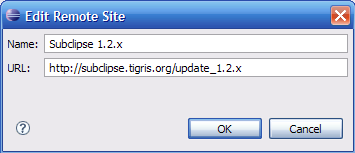
When you first come back to this screen, the site you added will NOT be selected. Be sure to select it before clicking Next.
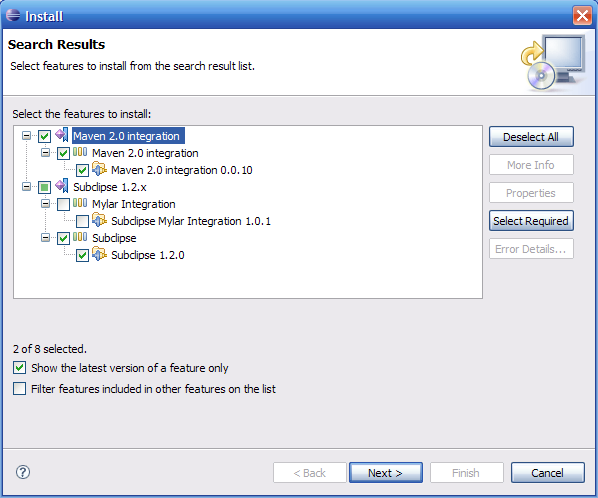
This next screen shows all of the features that are available to install.
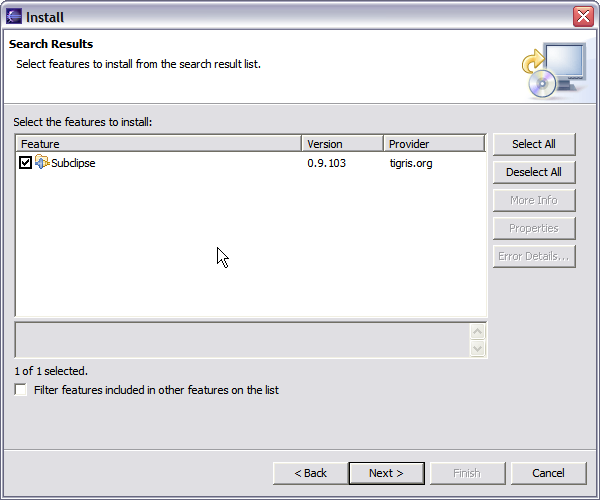
Click the button to accept the license agreement.
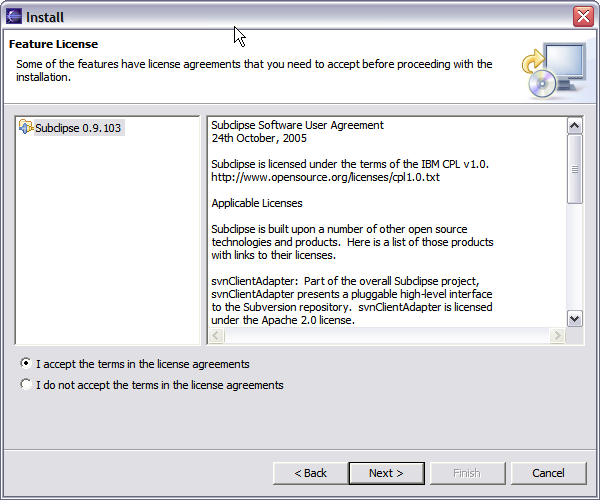
Confirm the install location
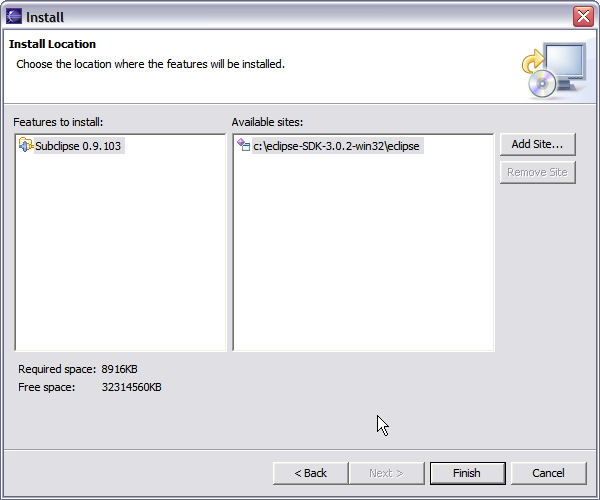
There is an Eclipse preference to turn off this next dialog. I have never seen a signed feature. Not even Eclipse.org nor IBM sign their features.
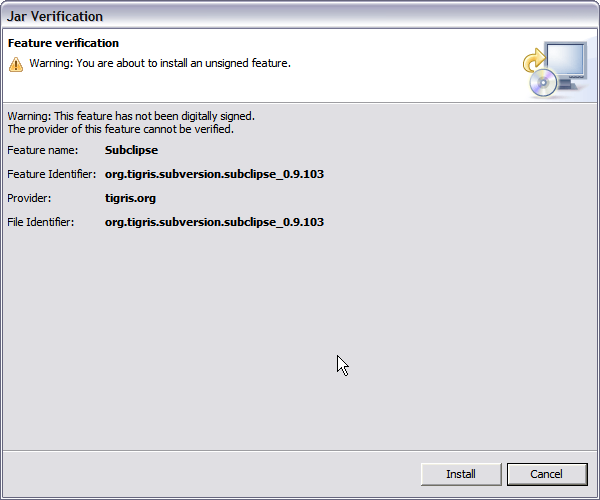
Just a screenshot of the in-process installation.
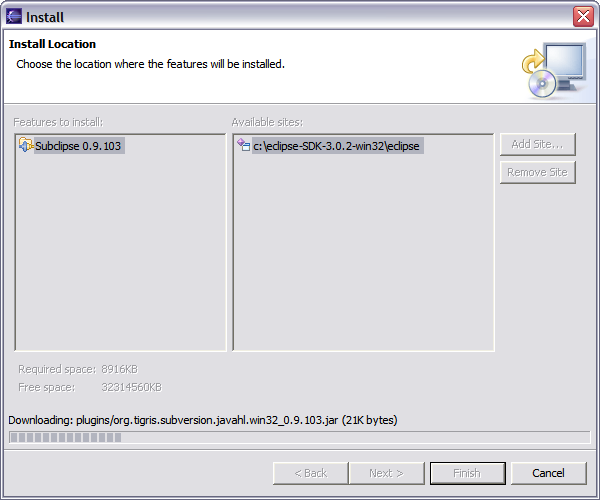
Eclipse needs to be restarted after installing Subclipse.
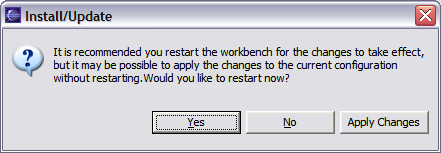
Finally, after restarting Eclipse, the first thing you will typically want to do is open the Subclipse Repository perspective where you can define your repositories. Be sure to also check the online help as well as the Subclipse preferences located under Team -> SVN.
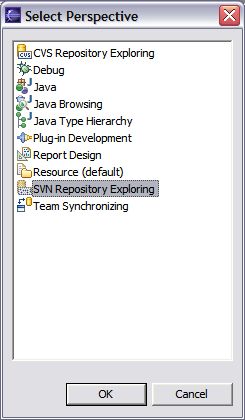
Maven is a software project management and comprehension tool. Based on the concept of a project object model (POM), Maven can manage a project's build, reporting and documentation from a central piece of information. You can install the Maven 2.x from this site : http://maven.apache.org/download.html
You can install the Maven 2.x Plug-in for Eclipse by using the following update site from within Eclipse: http://m2eclipse.codehaus.org
All following instructions can been found here There is a Flash demo that you can view which shows you how to install the plug-in if you are unfamiliar with Eclipse's standard install mechanism: http://m2eclipse.codehaus.org/Installing_Maven_2.0_plugin_for_Eclipse.html
Optionally, you can see what the Maven 2.x Plug-in for Eclipse can do by viewing the following demo in Flash: http://m2eclipse.codehaus.org/Maven_2.0_Plugin_for_Eclipse.html